Speech-to-Text Software for Students with Disabilities: Boosting Academic Success
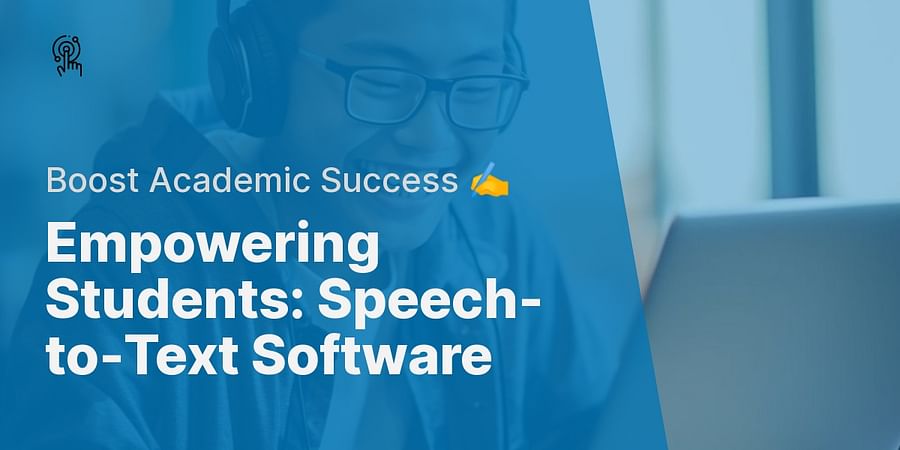
Envision a universe where traditional learning boundaries crumble, bestowing upon students with disabilities the ability to articulate their knowledge and ideas with ease. This is the world of assistive technologies, where elements like speech-to-text software are reshaping the face of education.
From one-handed keyboards like the Corsair one hand keyboard to advanced speech-to-text software, these tools are empowering students with disabilities, turning the tide in their favor. But how does this magic work? And how significant is its impact on academic success?
Let's embark on this enlightening journey, exploring the transformative power of speech-to-text software in modern education. Discover how this remarkable technology is changing lives, one word at a time.

Imagine sitting in a classroom, struggling to get your thoughts down on paper. Suddenly, you're given a tool that does the hard work for you. That's the power of speech-to-text software for students with disabilities. This innovative technology converts spoken language into written text, providing an accessible and efficient way for students to express their thoughts and ideas.
But how does it work? It's like having a personal scribe in your pocket. Students speak into a device, and the software, using advanced algorithms, transcribes the audio into text. It's not just about transcribing words, but understanding context, nuances, and even accents. This makes it a powerful tool for students with disabilities such as dyslexia or motor impairments, who may find traditional typing or writing challenging.
By utilizing this assistive technology, students can overcome barriers, boost their confidence, and focus on the content of their work rather than the process of writing. This is just one example of how accessible web design and software can empower students, leveling the academic playing field and paving the way for success.
Next, we step into the digital territory of accessible software for disabilities, where creativity bridges the gap with inclusivity. Prepared to uncover the premier speech-to-text software that's reshaping the learning environment for students with disabilities? These tools go beyond the ordinary; they're catalysts designed to empower, enable, and uplift academic triumph.
Let's start with Dragon NaturallySpeaking, a software that's as fierce as its name suggests. It's a powerhouse of precision, boasting exceptional accuracy and speed. Then, there's Google Docs Voice Typing, a free, user-friendly solution that's as accessible as it is efficient. And let's not forget Microsoft's Dictate, a tool that seamlessly integrates with Office Suite, making it a favorite among students.
Yet, how do these tools fare against others? How do they morph spoken words into written text? And, most crucially, how can they amplify academic success for students with disabilities? Let's dig further to unearth the answers. Discover more about these disability-friendly applications and more.
Meet Sarah, a bright high school senior diagnosed with dysgraphia, a learning disability that affects her writing abilities. Despite her brilliance, she often felt left behind in class due to her inability to take notes as quickly as her peers. Then, her school introduced the best speech-to-text software into her learning process, and the transformation was nothing short of magical.
Using the software's speech-to-text functionality, Sarah could now articulate her thoughts verbally, and the software would transcribe them accurately into text. The software's high accuracy and speed meant she no longer had to worry about missing out on important points during lectures. It was as if a weight had been lifted off her shoulders.
Not only did the software improve her note-taking skills, but it also boosted her overall academic performance. Sarah's grades improved, and she became more confident and participative in class. Her story is a testament to how assistive technology for students can level the academic playing field, enabling every student to reach their full potential.

Meet Sam, a high school sophomore with dysgraphia, a learning disability that affects his writing abilities. Sam's struggle with written assignments was a significant barrier to his academic success. But then, his world transformed with the introduction of speech-to-text software.
Using a top-rated speech-to-text software, Sam could articulate his thoughts verbally, and the software converted them into written text. This allowed him to complete his assignments efficiently, without the stress of physically writing. His grades improved, and so did his confidence.
But the benefits extended beyond academics. Sam found a new sense of independence and self-reliance. He could now engage with the digital world more effectively, from writing emails to participating in online forums. Speech-to-text software didn't just boost Sam's academic success; it broadened his horizons in ways he had never imagined.
Could assistive technology be a game-changer for individuals with disabilities? For Sam, it certainly played a significant role. Learn more about the transformative potential of such tools.
When choosing the best speech-to-text software for students with disabilities, it's crucial to consider the unique needs and circumstances of the student. The software's accuracy, speed, and ease of use are paramount. But what about compatibility with other devices? Or the ability to function seamlessly with text-to-speech apps for dyslexic students?
Cost is another important factor. While there are free speech-to-text software options available, they may not offer the comprehensive features that paid versions do. Finally, consider the software's adaptability to the student's learning style and curriculum requirements.
Keep in mind, the objective is to empower the student, enhance their academic success, and transform learning into a joyous experience. Thus, question yourself, "Does this software pass the test?"
Before you plunge into the universe of Speech-to-Text software, here's a checklist to guide you in selecting the appropriate tool for your needs:
Having deliberated these factors, let's proceed to comprehend how to utilize your chosen Speech-to-Text software efficiently.
Unlocking the full potential of speech-to-text software in an academic setting requires a blend of patience, practice, and fine-tuning. Begin by understanding your software's capabilities, from its accuracy in transcribing your speech to its ability to learn and adapt to your unique voice and vocabulary. The best speech-to-text software often come with detailed tutorials to guide you through this process.
As you grow more comfortable with the software, start integrating it into your daily academic tasks. Use it for note-taking, drafting essays, or even engaging in online class discussions. Remember, it's not just about replacing typing; it's about leveraging this assistive technology to streamline your learning process and make it more accessible.
Finally, feel free to discover additional features that enhance your experience, such as customizable commands, integration with other apps, or converting audio files to text. Remember, even the optimal one-hand keyboard can complement your speech-to-text software usage.
Having addressed the importance of speech-to-text software, let's journey through a detailed guide on how to install and effectively use one.
Learn more about Mastering Speech-to-Text: A Step-by-Step Guide or discover other Savy Assist guides.
Following these steps will set you on the path to mastering your chosen speech-to-text software. Remember, this is just one among many assistive technologies available to support students with disabilities. Let's uncover some more.
While Speech-to-Text software acts as a stellar companion for students with disabilities, it's far from the only tool in the educational arsenal. Let us now take a brief detour and explore other assistive technologies that can supplement this remarkable software. Ever considered the power of a one-handed keyboard? These compact devices, such as the Logitech one hand keyboard or the Razer one hand keyboard, can make typing more accessible and efficient for students with physical impairments.
Also, don't overlook the potential of an accessible web design. A well-designed, accessible website can make a world of difference for students with visual or cognitive disabilities. Additionally, we shouldn't underestimate disability-friendly apps that can significantly improve learning experiences. With these tools at their fingertips, students with disabilities can confidently maneuver their academic journey, breaking down barriers one keystroke or spoken word at a time.
Having surveyed some of the top assistive technology devices available on Amazon, you might have some queries about one of the most impactful tools: speech-to-text software. Let's clear up some of the most common questions.
Armed with this knowledge, you're better equipped to choose and use speech-to-text software. Let's test your understanding with a short quiz.
Test your understanding of the topic with this short quiz. Ready? Let's dive in!
Learn more about 📚 Understanding Speech-to-Text Software for Students with Disabilities 🎯 or discover other Savy Assist quizzes.
Post a comment